Understanding Packet Loss: Causes, Impacts, and Remedies
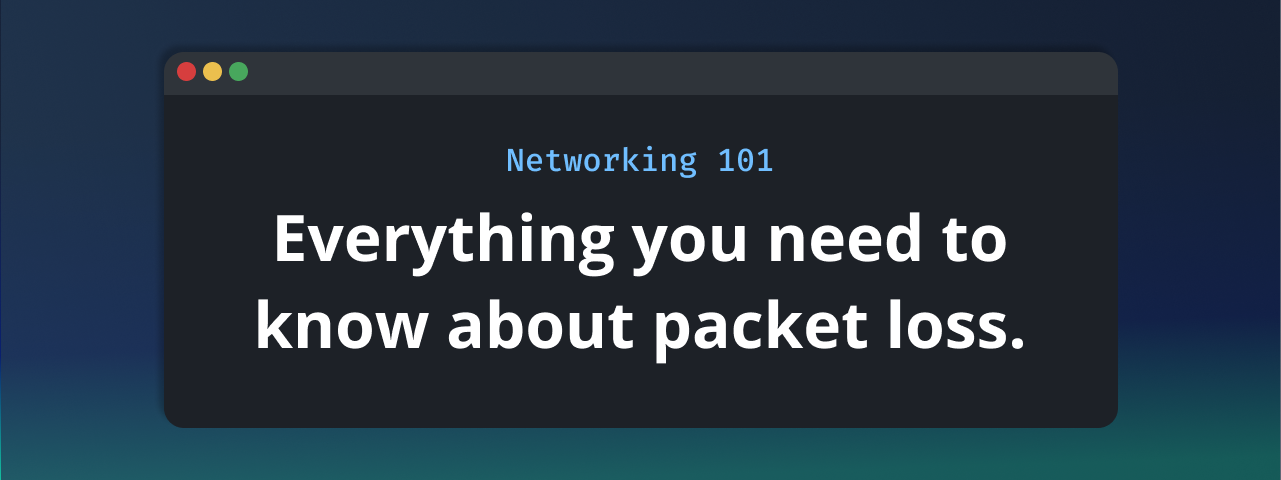
You've probably heard of packet loss if you're new to network engineering or just trying to troubleshoot some internet connectivity issues. It's one of those technical terms that can sound intimidating, but fear not – we're here to break it down in this blog post, exploring causes, impacts, and remedies.
What is Packet Loss?
Let's start with the basics. In computer networks, data is broken down into smaller chunks called packets that are sent and received across the internet. Packet loss occurs when some of these packets don't make it to their destination.
Imagine you're mailing a letter, and it gets lost in transit – that's a bit like packet loss in the digital world. These lost packets can lead to various issues, but we'll get into that in a moment.
Causes of Packet Loss
Packet loss can happen for various reasons, and understanding these causes is crucial for effective troubleshooting. Here are some common culprits:
- Network Congestion: When there's too much traffic on a network, it can become overwhelmed. Think of it as a busy highway during rush hour: some will get lost if too many cars (or data packets) try to squeeze through.
- Faulty Hardware: Routers, switches, and cables can malfunction, leading to packet loss. Just like a broken bridge can disrupt traffic, a malfunctioning router can drop packets.
- Wireless Interference: In wireless networks, interference from other devices, like microwave ovens or cordless phones, can disrupt data transmission.
- Jitter and Latency: High levels of jitter (inconsistent packet arrival times) and latency (delays in packet delivery) can contribute to packet loss. These issues often arise in long-distance connections or poorly optimized networks.
- Software Bugs: Sometimes, it's not the hardware but the software itself causing problems. Bugs in network protocols or applications can result in packet loss.
Impacts of Packet Loss
Now that we can identify packet loss, let's dive into why it's a concern. Packet loss can have several negative impacts on your network and user experience:
- Reduced Throughput: When packets are lost, the data needs to be retransmitted, leading to slower data transfer rates. It's like taking a detour on your journey – it takes longer to reach your destination.
- Audio and Video Issues: For real-time applications like video conferencing or online gaming, packet loss can result in choppy audio and video, making communication difficult.
- Web Page Loading: Slow-loading web pages or incomplete loading can be attributed to packet loss. Imagine trying to read a book with missing pages.
- Interrupted Downloads: If you're downloading a file and experience packet loss, the download may pause or fail, requiring you to start over.
- Frustrated Users: Consistent packet loss can lead to frustrated users who may abandon your services or website in search of a smoother experience.
Detecting Packet Loss With Ping
Detecting packet loss is a critical step in troubleshooting network issues. There are various methods and tools at your disposal, but let's start with a widely-used and straightforward technique: ping.
Using ping to detect packet loss
Ping is like the "Hello, are you there?" of the networking world. It's a simple command that sends an Internet Control Message Protocol (ICMP) packet to a target and waits for a response. If the target receives the packet and responds, you're in luck – no packet loss! However, if there's no reply, it indicates that some packets may have been lost in transit.
Here's how to use ping:
Open a command prompt or terminal window on your computer (you can do this on Windows, macOS, or Linux). Then, type the following command:
ping [target_address]
Replace [target_address] with the server or device's IP address or domain name you want to test. For example, if you want to ping Google's DNS server, you'd enter:
ping 8.8.8.8
Hit Enter, and you'll see a series of responses showing the time it took for each ping to reach the target and return. Look for lines that say "Request timed out" or "Destination host unreachable." These indicate packet loss.
Once the ping command is finished, you will get a summary with the Round Trip Time (RTT) and the packet loss percentage.
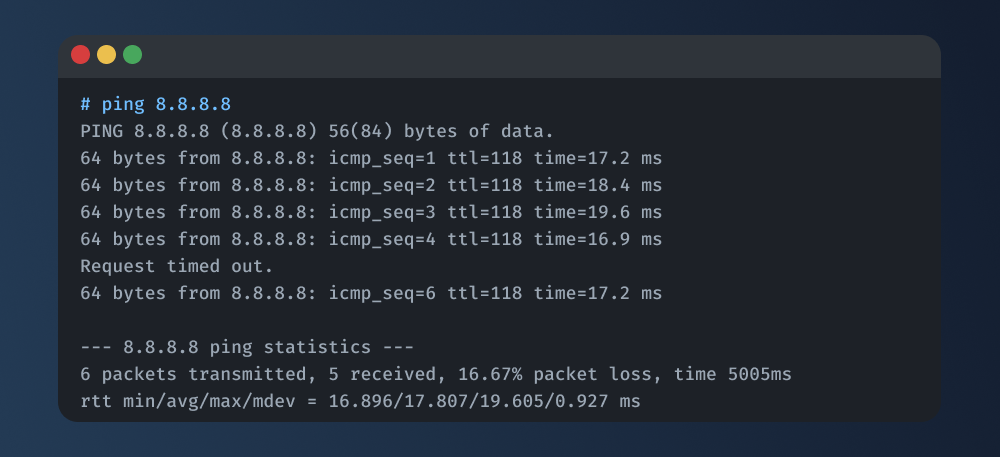
Use Globalping to ping from anywhere
While running ping from your machine helps test networks, it has a limitation – it only tells you about packet loss from your local location. What if you want to know how your network performs globally? This is where Globalping comes in.
Globalping is a free global network testing tool enabling you to run commands like ping, traceroute, and more from anywhere.
Here are some scenarios where Globalping can be particularly helpful:
- Global User Base: If your website or application serves users worldwide, you'll want to ensure a smooth experience for everyone. Globalping lets you see if packet loss is affecting users in different regions.
- Troubleshooting Regional Issues: If you suspect that packet loss is specific to a particular geographic area, Globalping allows you to confirm and pinpoint the problem.
- Network Provider Assessment: You can use Globalping to evaluate the performance of different network providers in various locations, helping you make informed decisions about your network infrastructure.
Here's how to use ping with Globalping:
First, make sure that you install the CLI tool. Visit Globalping on GitHub and follow the installation instructions. Alternatively, you can use the form on our website, which is a quick way to get started but has fewer options than our CLI tool.
With the CLI tool ready, type the following into your terminal to send a ping to a target from London:
globalping ping jsdelivr.com --from London
Replace the target with a domain or IP address you want to ping and change the location from which the ping should be executed.
The result looks quite similar to the ping result on Linux machines, including some information about the Globalping probe on which the command was run.
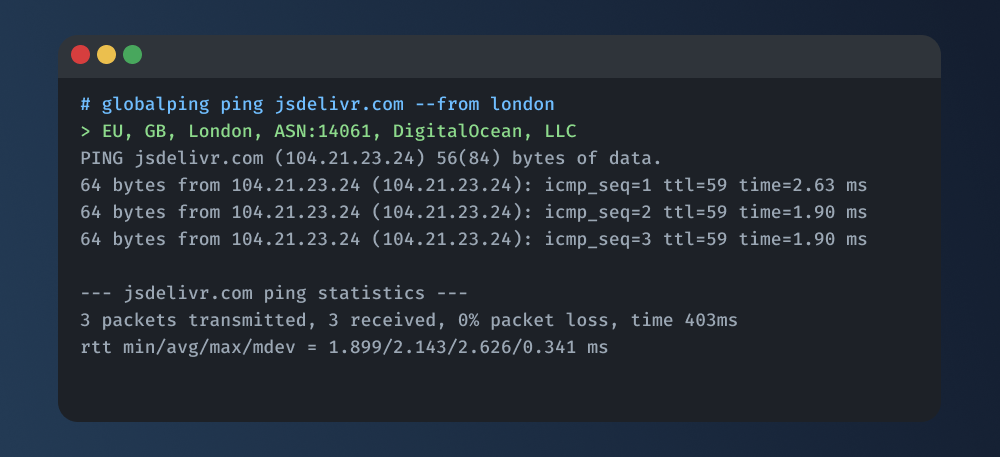
With Globalping, you can do much more and refine your commands, e.g., ping from multiple locations at once or set the number of packets to send per ping. Read our documentation to learn more!
Remedies for Packet Loss
So, what can you do when you encounter packet loss? Here are some strategies to mitigate its impact:
- Check Your Hardware: Ensure that your network hardware is in good shape. Replace faulty cables or malfunctioning routers.
- Reduce Network Congestion: Implement Quality of Service (QoS) policies to prioritize critical traffic. This can help prevent congestion-related packet loss.
- Optimize Your Network: Analyze your network for bottlenecks and optimize its configuration. This might involve upgrading your internet plan or reconfiguring routers.
- Packet Loss Compensation: Certain techniques, like forward error correction (FEC), can be applied to mitigate the impact of packet loss in real-time applications.
- Monitor and Test: Regularly monitor your network performance and use tools like Globalping to promptly identify and address packet loss issues.
Conclusion
In conclusion, packet loss is a common issue in computer networks, and it can significantly affect your network's performance and user experience. However, armed with knowledge about its causes, detection methods, and remedies, you can proactively manage and mitigate packet loss.
Remember that tools like Globalping can be invaluable in assessing your network's health from various locations worldwide. So, the next time you suspect packet loss, don't hesitate to give it a try!